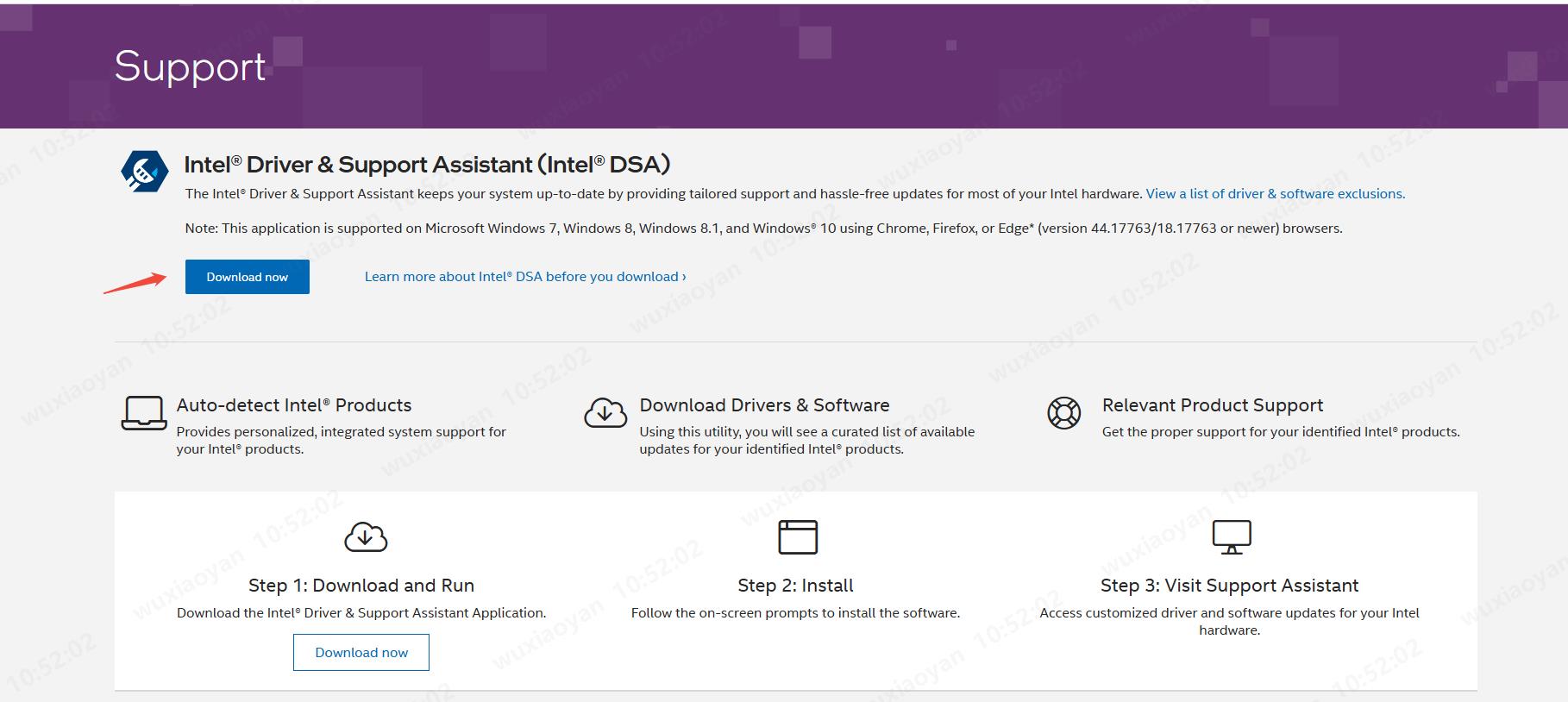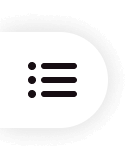Welcome to “PixPretty”!
PixPretty is an AI image processing software designed for commercial photography. The AI automatically analyzes each photo and delivers professional-grade post-processing. It streamlines the workflow from retouching and photo selection to final delivery, handling all tedious editing tasks for you.
Currently, the desktop version is available for Windows clients.
1. Type “Device Manager” in the taskbar search box and open it from the results.
2. Find “Display Adapters” and double-click to view your graphics card information.
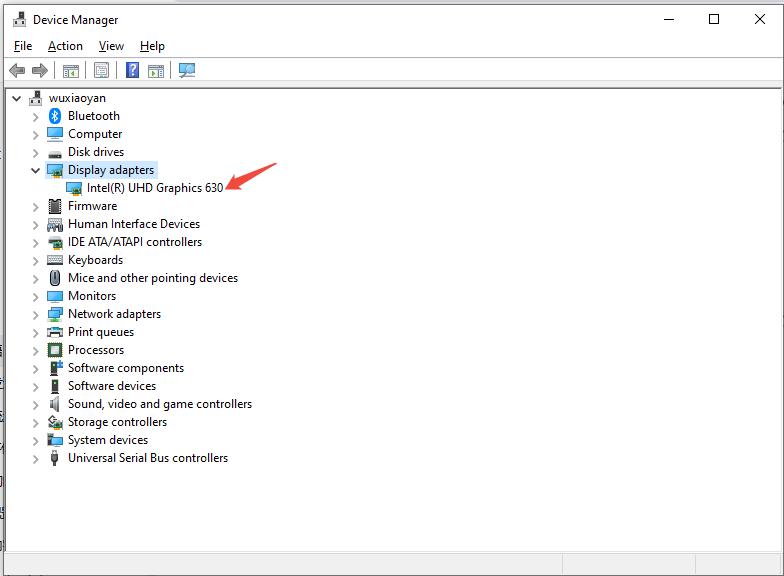
3. Right-click on your graphics card name and select “Update driver.”
4. Choose “Search automatically for drivers” and wait for the system to complete the installation. *If automatic search doesn’t find any, please update manually using the method below.
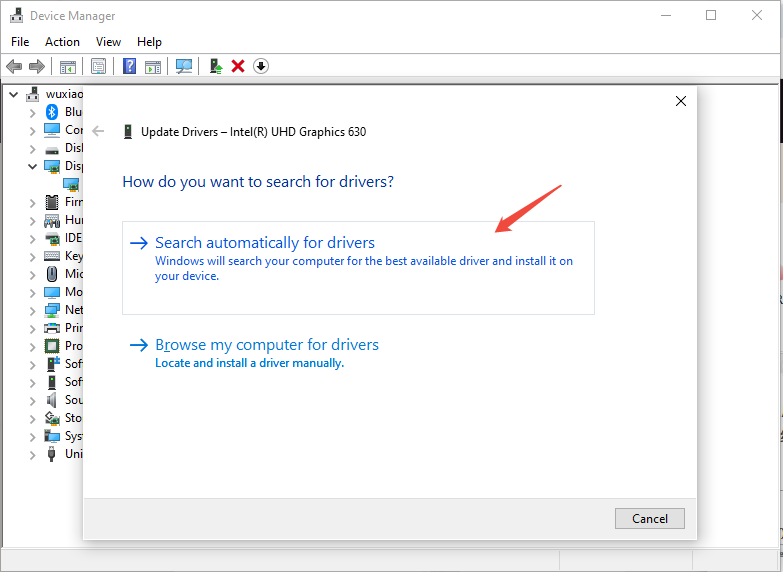
1. Go to AMD official Drivers & Support page: https://www.amd.com/en/support/download/drivers.html
2. Click “Download driver for Windows,” then follow the on-screen instructions to install.
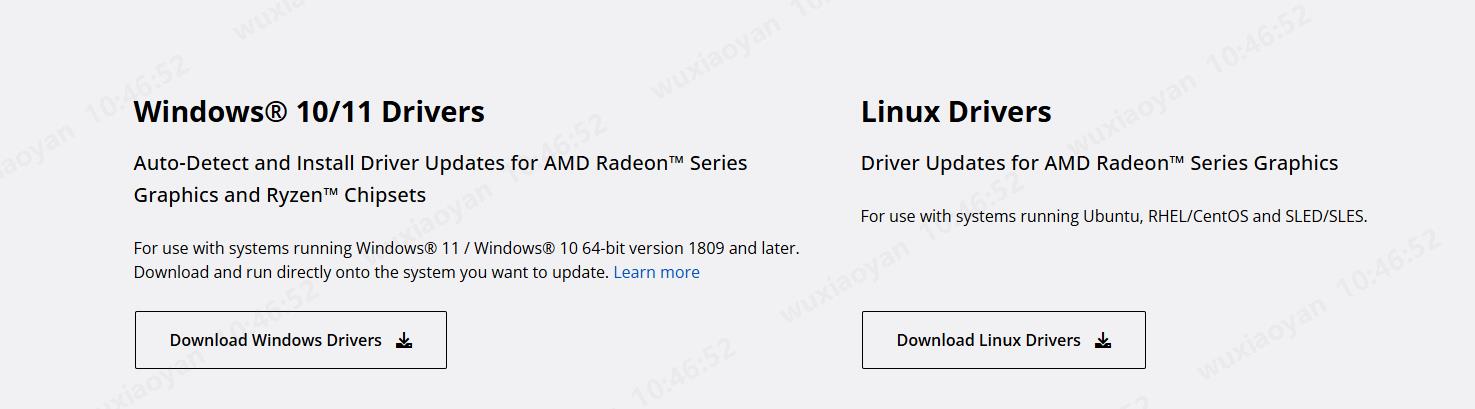
1. NVIDIA official download page:https://www.nvidia.com/en-us/drivers/
2. Select your GPU and OS, then click “Search.”

3. From the search results page, click “Download,” then run the downloaded file to install.
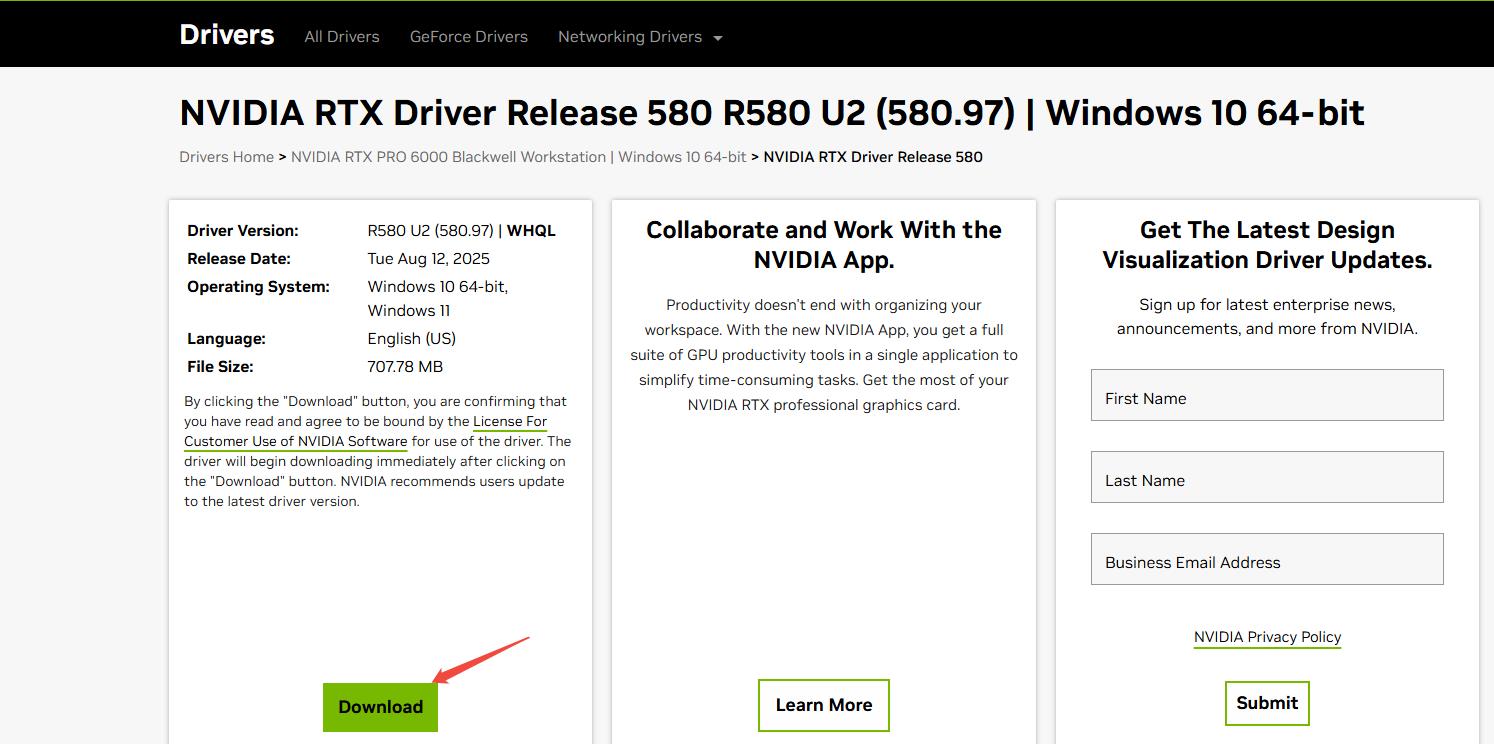
1. Intel Driver & Support Assistant page: https://www.intel.com/content/www/us/en/support/detect.html
2. Download and install the tool, then follow the guidance to update your graphics driver.