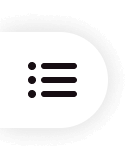Welcome to PixPretty!
PixPretty is committed to providing intelligent imaging solutions for commercial photography. We analyze each photo using smart algorithms to achieve high-end post-production results. From retouching to image selection and client delivery, we help you manage everything—leaving tedious editing tasks to us.
The desktop version currently supports Windows.
White balance corrects color deviations in an image, ensuring that whites appear neutral under different lighting conditions. This results in more accurate and true-to-life colors across the entire photo. Use Auto White Balance or the White Balance Eyedropper Tool to correct color casts caused by lighting.
Adjusts the overall color tone of the image. Increasing the temperature warms the image (orange/red), while decreasing it cools the tones (blue).
Shifts the image hue: move left to add green, move right to add magenta. Commonly used to fine-tune white balance or create a specific mood.
Tone refers to the image's dynamic range, including highlights, midtones, and shadows. It's shaped by lighting, subject contrast, and post-processing—contributing to the overall visual depth and impact.
Controls the overall brightness of the image. Increasing exposure (move right) brightens the image, while decreasing it (move left) darkens it—enhancing visual clarity and quality.
Enhances the image's dimensional feel by adjusting the difference between light and dark areas. Increasing contrast deepens shadows and boosts highlights, while decreasing it flattens the image tones.
Optimizes the brightness of midtones, helping to reveal more details and improve image clarity.
Adjusts the brightest areas of the image, allowing fine control over highlight intensity and detail preservation.
Adjusts the darkest parts of the image, enhancing shadow visibility or deepening low-light areas as needed.
Refines the image's brightest tonal range (white point), helping control overall brightness and clean highlight rendering.
Adjusts the darkest tonal range (black point), influencing contrast and the depth of shadows throughout the image.
Enhances edge contrast for a sharper, more defined image. Reducing clarity softens detail, creating a dreamy or matte look.
Boosts the intensity of muted colors while preserving natural skin tones. Useful for creating vivid yet balanced images.
Adjusts the overall color intensity. Increasing saturation enhances color richness; decreasing it creates a more subdued or minimalistic look.
The tone curve tool fine-tunes brightness, contrast, and color balance by adding, deleting, or dragging control points on the curve. It allows precise adjustments across tonal ranges to refine the visual impact of the image.
Adjusts the hue of specific color ranges. For example, you can shift blue tones toward purple.
Drag the slider to adjust the hue of the selected color, with a range from -100 to 100 (default: 0).
Controls the purity of selected colors. Moving the slider left decreases saturation; moving right increases it.
Adjustable range: -100 to 100 (default: 0).
Adjusts the brightness of selected colors.
Drag the slider to change the luminance level, ranging from -100 to 100 (default: 0).