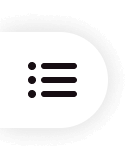Welcome to PixPretty!
PixPretty is committed to providing intelligent imaging solutions for commercial photography. It analyzes each photo intelligently to deliver professional-grade post-processing results. From retouching and photo selection to client delivery, we help you manage it all. Let us handle all the tedious editing steps for you.
The desktop version currently supports Windows.
Video Guide: How to Retouch Portraits with PixPretty?
Powered by the YanYu image synthesis algorithm, it systematically eliminates facial spots and acne marks, ensuring natural and realistic restoration with nearly flawless visual texture.
By default, acne & spot removal targets facial spots. Drag the "Spot Removal" slider to the left or right to gradually reveal or remove spots on the face.
By default, acne & spot removal targets facial acne. Drag the "Acne Removal" slider to the left or right to gradually reveal or remove acne on the face.
Effectively fades spots and acne marks, reduces bruises, and repairs minor scars to restore flawless skin.
Removes moles on the face or body.
Eliminates wrinkles around the mouth and cheeks.
Removes fine lines and wrinkles on the neck.
Combining with the YanYu image synthesis algorithm, this feature coordinates facial lighting to naturally retain skin texture and light-shadow gradients.
Softens facial blemishes to make the skin look dewy and smooth—ideal for achieving a radiant, glowing skin effect.
Softens body blemishes to give the skin a moist and gentle appearance—perfect for a luminous glossy skin look.
Specifically improves dull skin caused by poor lighting or uneven tone, creating a brighter and smoother complexion.
Adjusts overall brightness and enhances fairness across the body, shifting the skin tone toward a cool white aesthetic.
Enhances the skin's natural rosy tint, giving it a lively and healthy appearance.
Narrows the facial area below the temples for a slimming effect.
Adjusts the contour from cheekbones to chin: drag the slider left to widen the facial line or right to slim it. Click the lock icon to unlink and adjust each side independently.
Adjusts overall face size: dragging the slider left enlarges the face, right reduces it.
Alters the area below the ears: left to elongate (both height and width), right to shorten (both height and width).
Refines cheekbone contours: drag left to widen, right to narrow the cheekbone area.
Refines the jaw contour: drag left to narrow the jawline, right to widen it.
Adjusts the temple area: left to pull inward, right to expand outward.
Adjust the eyebrow shape with the slider: move left to reduce thickness for thinner brows; move right to increase thickness for fuller brows.
Adjust the distance between the brows: move slider left to increase the gap; move right to decrease the gap.
Adjust the tilt angle of the eyebrows: moving left raises the brow tilt upwards; moving right lowers the brows for a drooping effect.
Adjust the eyebrow contour: moving left flattens the arch, moving right creates a more pronounced arch.
Optimize the vertical position of the eyebrows: moving left lowers the brows, moving right raises them.
Adjust the overall size of the eyes with the slider: move left to make eyes smaller; move right to enlarge them.
Adjust the pupil size: move slider left to reduce pupil size; move right to enlarge.
Adjust the distance between the upper and lower eyelids: move left to shorten the gap; move right to widen it.
Adjust the horizontal width of the eyes: move left to shorten; move right to lengthen.
Adjust the distance between the eyes: move left to reduce; move right to increase.
Adjust the eye tilt: moving left lowers the outer eye corner and raises the inner corner (drooping effect); moving right does the opposite (lifting effect).
Adjust the vertical position of the eyes: move left to lower, move right to raise.
Adjust the nose size: move left to shrink, move right to enlarge.
Adjust the nose vertical position: move left to lower, move right to raise.
Adjust the width of the nose bridge: move left to narrow, move right to widen.
Adjust the width of the nostrils: move left to narrow, move right to widen.
Adjust the size of the nose tip: move left to reduce, move right to enlarge.
Adjust mouth size: move left to reduce, move right to enlarge.
Adjust the horizontal width of the mouth: move left to compress, move right to expand.
Adjust the vertical position of the mouth: move left to raise, move right to lower.
Adjust the tilt of the mouth: moving left lowers the left corner and raises the right; moving right lowers the right corner and raises the left.
Adjust upper lip fullness: move left to reduce visual fullness, move right to increase it.
Adjust lower lip fullness: move left to reduce visual fullness, move right to increase it.
Effectively removes stains, tartar, yellowing, and other imperfections on the teeth surface.
Optimizes and adjusts the whiteness and color brightness of the teeth.
Adjusts the brightness of the teeth surface.
Regulates the degree of yellowing removal to improve discoloration.
Uses intelligent algorithms to generate a set of well-aligned and proportionate teeth.
Uses intelligent technology to detect sparse areas in the hair part and precisely fill in thinning spots.
Adjusting facial highlights enhances the sense of dimension and shine, emphasizing facial contours and features.
Enhances facial shadows to increase dimensionality and emphasize facial contours and features.
Optimizes overall body shape: sliding left broadens the body, sliding right narrows it.
Adjusts neck width: sliding left narrows the neck, sliding right enlarges it for flexible adjustment.
Adjusts arm shape: sliding left expands the arms outward, sliding right tightens and slims them inward.
Adjusts breast shape: sliding left expands and enlarges the bust outward, sliding right gathers and reduces it inward.
Tightens waistline inward to create a slender waist shape.
Applies liquify slimming to leg contours for more precise adjustment.